Dashboard
Once you have logged in to the application you will be presented with the Dashboard page showing the list of previous scan and restock missions. On first starting up this list will be empty, as you complete scan and restock missions this list will show the timestamp and status of the missions.
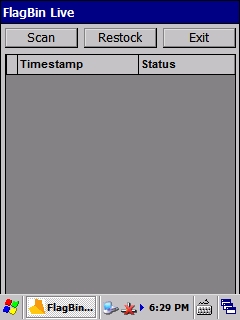

The first column in the list indicates whether the mission is a scan mission by displaying 'S' or a restock mission by displaying 'R'.
The timestamp column shows the date of the mission and the start and completion times.
The status of the mission is shown in the third column. The status may be one of:
Started - the mission has been started
Completed - the mission has been completed but not yet uploaded
WaitingToUpload - if the handheld does not currently have internet connectivity it will be set to waiting to upload
Uploading - the mission is in the process of being uploaded
Uploaded - the mission has been uploaded
Cancelled - the mission has been cancelled and will not be uploaded
ErrorUploading - an error occurred uploading the mission
Last updated
Was this helpful?