How to connect to WiFi
Follow the steps below to connect your handheld RFID reader to your WiFi network:
Run the Summit Client Utility
Select the Start menu:
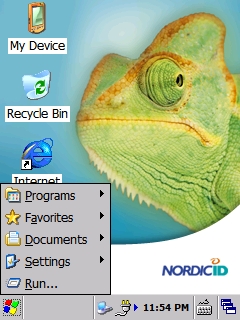
Select Programs:
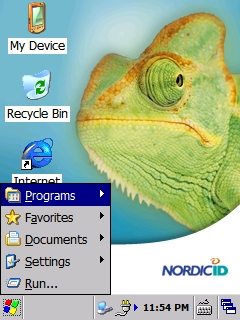
Select Summit:
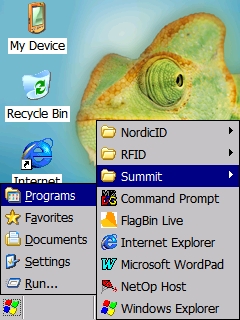
Select SCU:
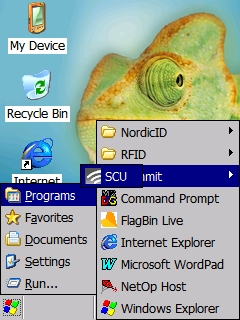
The Summit Client Utility will be displayed:

Select the Profile tab:

Tap the Scan button to scan for available WiFi networks:
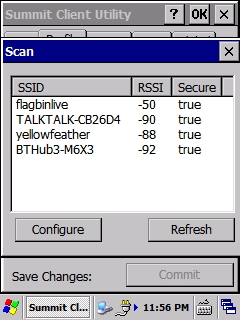
Select your WiFi network and tap the Configure button. You will be asked if you want to create a new profile. Tap the Yes button:
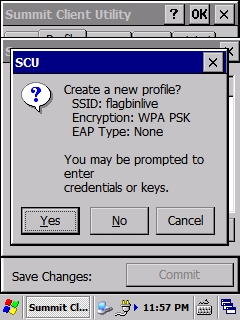
If prompted enter the credentials or keys:
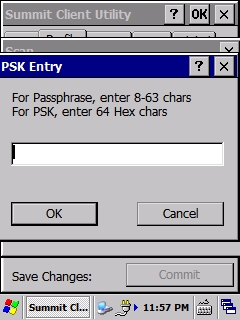
Tap the Commit button to save the connection details:
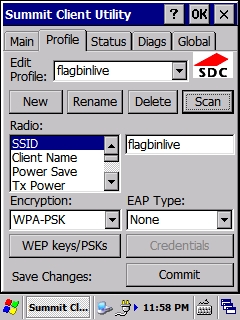
The Commit button will be greyed out once the changes have been saved:
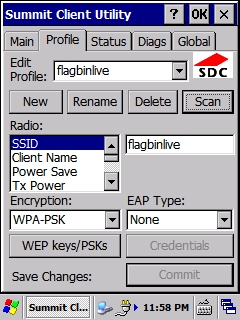
Select the Main tab, and select your WiFi network in the Active Profile combo box:
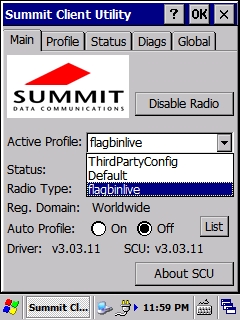
After a short period of time the handheld will be connected to the WiFi network and the Status will change to Associated:
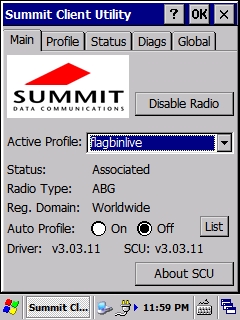
Congratulations! Your handheld RFID reader is now connected to your WiFi network.
Last updated
Was this helpful?